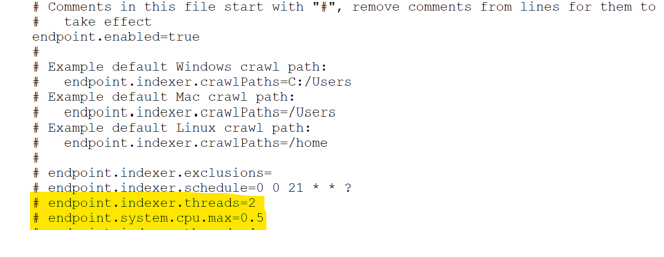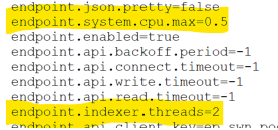Endpoint Performance Tuning
Heureka provides the ability to tune the performance of an endpoint up or down depending on your needs. It is recommended that you edit the tuning of an endpoint prior to installation, however it is possible to retroactively tune an endpoint once it is installed. See "Tuning an Endpoint after Installation" for post install tuning.
Heureka Default Indexing Values
As a default, Heureka's indexing service uses 2 threads and up to 50% of the CPU.
Tuning prior to installation
Prior to the installation of the endpoint service, you may change the performance of the endpoint in two categories: CPU and Number of Threads. Follow the steps below to edit your agent.config file.
Editing your agent.config file
- Open the agent.config file on your file system with a text editor (On Windows you should open and run your text editor as administrator). For macOS or Linux you can use standard text editors but may have to apply the administrator password. The agent.config file is located at:
- Windows – C:\Program Files\Indexing Service\conf
- macOS – /usr/local/opt/heureka-agent/conf
- Linux – /var/lib/indexing-service/conf
- If you wish to increase the number of threads or the maximum amount of CPU’s, remove the comment (#) symbol from the endpoint.indexer.threads= line or endpoint.system.cpu.max= line.
- Change the thread or CPU value.
- If you want the system to be able to use up to 100% of the CPU for indexing, change the cpu.max= line to 0. If you wish to decrease the amount of CPU, lower the value to something less that 0.5 (50%).
- If you want the system to use more than two threads, increase the value in the endpoint.indexer.threads=2 line. If you wish to decrease the number of threads, lower the value to 1.
- Save your agent.config file.
- Proceed with a normal installation whereby the agent.config and updater.config are dropped into the conf folder after the installer.
Figure 1 - Image showing Agent.config file with thread and cpu max highlighted
Tuning an endpoint after installation
There may be instances where an endpoint must be throttled down in performance after it is installed. Follow the steps below to change the agent.local.config file.
- Open the agent.local.config file on your file system with a text editor (On Windows you should open and run your text editor as administrator). For macOS or Linux you can use standard text editors but may have to apply the administrator password. The agent.local.config file is located at:
- Windows – C:\Program Files\Indexing Service\conf
- macOS – /usr/local/opt/heureka-agent/conf
- Linux – /var/lib/indexing-service/conf
- Locate the thread or CPU value.
- If you want the system to be able to use up to 100% of the CPU for indexing, change the cpu.max= line to 0. If you wish to decrease the amount of CPU, lower the value to something less that 0.5 (50%).
- If you want the system to use more than two threads, increase the value in the endpoint.indexer.threads=2 line. If you wish to decrease the number of threads, lower the value to 1.
- Save your agent.local.config file.
- Restart your indexing service
- Windows – From Task Manager > Services Tab > Open Services, locate “Indexing Service” and select “Restart” the service.
- macOS – The service is set to auto restart when stopped. Open a terminal window and type sudo launchctl stop com.heurekasoftware.agent
- Linux – Open a terminal window and type sudo systemctl restart indexing-service
Figure 2 - Image showing Agent.local.config file with thread and cpu max highlighted