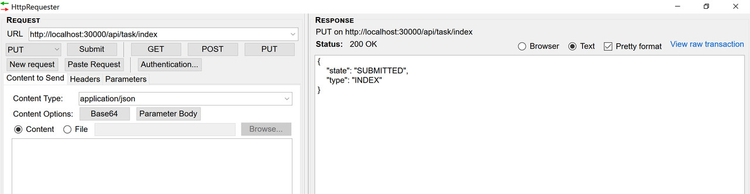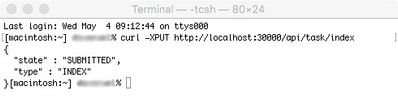Verifying Endpoint-to-Interrogate Communication
One of the first items to troubleshoot involves the actual communication between the installed endpoint and the Interrogate Command Center interface. There are several log files and/or console windows you can use in order to verify that the proper communication is occurring between endpoint and Interrogate. See below.
Windows
As a first step you need to determine whether or not the endpoint service is running and communicating with Interrogate. Follow the steps below:
- Navigate to C:\Program Files (x86)\HeurekaAgent\svc\log
- Locate and open the newest wrapper.log file with a text editor and you should see connections between your endpoint and Interrogate. (See image to the right)
Macintosh
As a first step you need to determine whether or not the endpoint service is running and communicating with Interrogate. Follow the steps below:
Endpoint Service Verification
- Open a terminal window and type: sudo launchctl list | grep heureka
- Enter your password
- "com.heurekasoftware.agent" should be returned in your terminal window.
Viewing communication
- Open a console window using the Mac search tool.
- Expand the "/var/log" option and highlight the com.heurekasoftware.agent.log
You should see information streaming into the console window showing connections back to Interrogate. (See upper right image)
Restarting Endpoint Services
Windows
Should it become necessary to stop and restart the PC endpoint service, open the endpoint task manager and browse to the "Services" tab. Locate the HeurekaAgent service, right-click and select "Restart Service". The endpoint service will cycle itself from off to on. For Windows 7 users, you may have to separately select the "Services" button on the Task Manager. Locate the HeureakAgent service, highlight it and then right-click "stop service" followed by a "start service".
Macintosh
Should it become necessary to stop and restart the Mac endpoint service, open a terminal window on the endpoint computer and type the following commands:
Stop Service
sudo launchctl unload /Library/LaunchDaemons/com.heurekasoftware.agent.plist
Start Service
sudo launchctl load /Library/LaunchDaemons/com.heurekasoftware.agent.plist
It may be necessary to type your password in the terminal window!
Image showing successful handshake between endpoint and Interrogate
Image showing PC Task manager for endpoint service restart
Manual Re-index (Forced Re-index)
Windows
Windows endpoints require a program to force a "PUT" request to a localhost URL. Heureka recommends a Firefox plugin called "HttpRequester" which can be found here. Once installed in the endpoint's Firefox browser, please follow the instructions below:
- Type http://localhost:30000/api/task/index in the Request URL line
- Click the "PUT" button
The endpoint will now re-index from the configured start point.
(See image to the right)
Macintosh
Open a terminal window on the Mac
- Type: curl -XPUT http://localhost:30000/api/task/index <Return>
The endpoint will now re-index from the configured start point.
(See image to the right)
Image showing HttpRequester plug-in for Firefox with PUT command
Image showing Mac terminal window with curl command for forced re-index